If you are using a MacBook for work, you expect it to be at its peak performance to make your work easier and faster. MacBooks are high-performance devices that process tasks more quickly, reducing wait times for applications to load, files to open, and tasks to be completed. So, how can you enhance productivity using your Mac?
Thank you for reading this post, don't forget to subscribe!To answer this, we’ve compiled a quick guide on optimizing your MacBook for productivity, including some practical tips and tricks to boost your work productivity.
Table of Contents
Update Your Operating System Regularly
A MacBook that needs to be updated will definitely be slow over time. This can waste your valuable time. The best place to start in optimizing your MacBook for maximum productivity is by ensuring that you regularly update your operating system. It is as simple as occasionally checking for system updates, as Apple consistently releases improvements and security patches.
To do so:
- Go to the Apple menu.
- Select “System Preferences” and click “Software Update.”
Keep your MacBook connected to a reliable Wi-Fi network to seamlessly download and install the latest updates. These updates enhance system performance and address potential vulnerabilities, safeguarding your data and ensuring a smooth user experience.
Staying proactive in updating your MacBook’s operating system ensures that it delivers peak performance. You can take full advantage of the latest features, thus contributing to a more efficient and productive computing experience.
Use Widgets and Shortcuts
Widgets are an exciting feature available to Mac users, offering quick access to essential information and tools. Essentially, they’re mini-apps conveniently located on your desktop. These can be helpful shortcuts such as a to-do list, weather, calendar, etc. You can also search “what are widgets on mac?” to know more about it. Moreover, you can use various keyboard shortcuts for Zoom, Gmail, and any other app.
- To zoom into the screen, use the command and ‘+’.
- To zoom out, press the command and ‘-‘ simultaneously.
You can customize shortcuts or use tools like Keyboard Maestro for even more options. If pressing the Command key frequently tires your pinky, you can switch the Caps Lock and Command keys in your Mac’s keyboard settings under system Preference > Keyboard > Modifier Keys.
Organize Your Desktop and Files
A messy desktop can significantly distract you from your work. That is why organizing your desktop and files efficiently is a truly effective hack when it comes to enhancing productivity. You can manage your desktop by grouping related icons into folders, creating a clean and focused workspace.
Arrange these folders logically, prioritizing frequently accessed items for quick retrieval.
You can also establish a consistent file naming convention to improve searchability. This ensures easy access to critical documents, especially in urgent situations. You can use the finder’s tagging feature to categorize files, making them easier to locate.
Other than these, you should regularly delete unnecessary files and folders to maintain a streamlined system. You can leverage iCloud or other cloud storage services for seamless access across devices.
This proactive approach to organizing your digital space will enhance productivity. Additionally, it can enhance your MacBook environment’s visual appeal and user-friendliness.
Clean Up Your Startup Items
A slow startup can hinder your productivity, especially when you have an urgent task. The good thing is that you can easily change that and increase your MacBook’s efficiency.
To do so:
- Review your startup items by navigating to “System Preferences.”
- Selecting “Users & Groups.”
- Then click on your username and proceed to the “Login Items” tab.
Remove unnecessary applications from the startup list to accelerate your MacBook’s boot time and get you working faster.
Optimize Safari for Performance
If Safari is your preferred browser on Mac, take advantage of its built-in features to enhance performance. Begin by updating the Safari browser to ensure you have the latest improvements. Trim down excessive browser extensions, allowing for a streamlined experience.
In Safari preferences, disable unnecessary features like website notifications and auto-playing videos to conserve system resources. Further, you can implement a strict tab management strategy, closing tabs when not in use to prevent memory overload. Enable Safari’s built-in content blockers to speed up page loading times.
Regularly clearing your browsing history, cache, and cookies can help maintain efficient operation. By fine-tuning Safari settings, you can unlock a smoother, faster browsing experience, boosting your overall MacBook productivity.
Read more: How to Clean Laptop Screen Without Streaks?
Wrapping up
These simple tips and tricks can transform your productivity on a MacBook. Remember that streamlining your work on your MacBook can save time. It can also enhance the overall quality of your output. So, take charge of your productivity by following these tips and unlock the full potential of your MacBook!
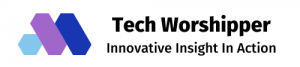









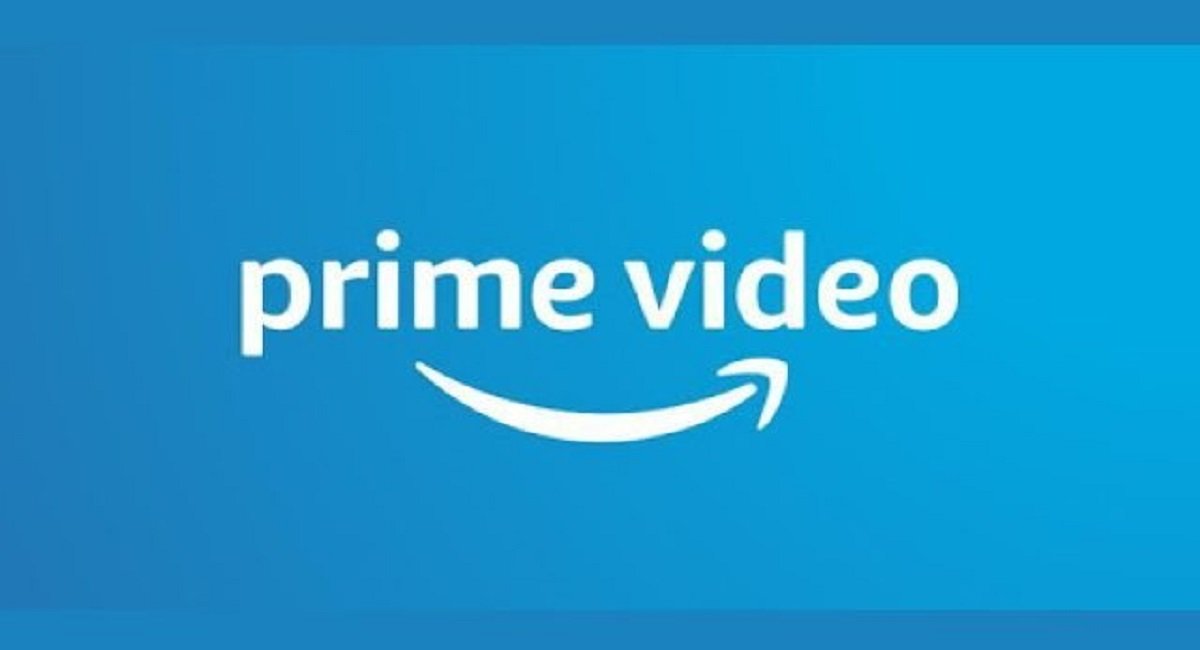

![Exploring the World of TR2 Games [Unlock the World of Adventure] TR2 Games](https://techworshipper.com/wp-content/uploads/2024/01/TR2-Games-218x150.jpg)