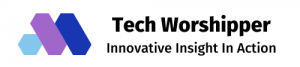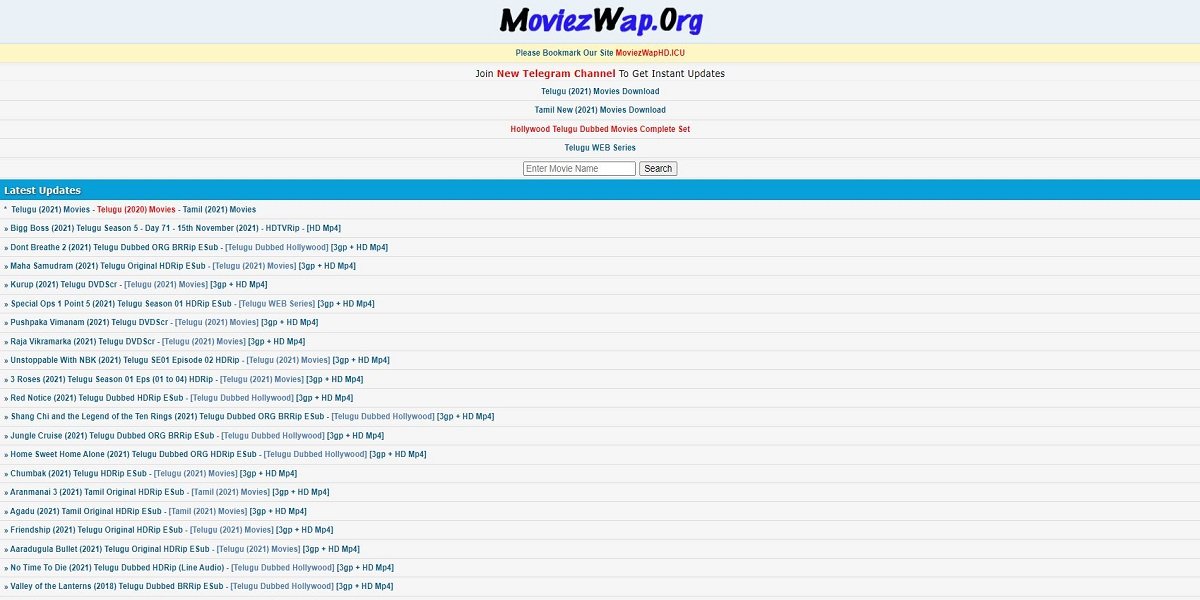Connecting a smartwatch to an Android phone has become an essential way to stay connected in our increasingly digital world. With the ability to track fitness, receive notifications, and even make calls right from our wrists, smartwatches have become a popular accessory. But how exactly do you connect a smartwatch to an Android phone? Let’s dive in and explore the steps to get these two devices seamlessly synced.
First and foremost, it’s important to ensure that both your smartwatch and Android phone are compatible with each other. This means checking if your smartwatch supports Android devices and if your phone has the required software and Bluetooth capabilities. Once compatibility is confirmed, the next step is to install the smartwatch companion app on your Android phone. This app acts as a bridge between the watch and phone, allowing them to communicate and share data effortlessly. After installing the app, simply follow the on-screen instructions to pair your smartwatch with your Android phone via Bluetooth. Once connected, you can customize the settings, install apps, and enjoy the full range of features your smartwatch has to offer, all from the convenience of your wrist.
If you want to connect your smartwatch with your Android phone, follow these simple steps:
- First, ensure that your smartwatch is powered on and in pairing mode.
- On your Android phone, go to the Settings app.
- Scroll down and select “Connected devices” or “Bluetooth.”
- Tap on “Pair new device” or “Add device.”
- Your Android phone will start scanning for nearby devices. Select your smartwatch from the list.
Once the devices are connected, you may need to follow further instructions on your smartwatch or phone to complete the pairing process.

Table of Contents
Introduction: Understanding the Process of Connecting a Smartwatch with an Android Phone
In today’s technologically advanced world, smartwatches have become increasingly popular for their various features and functionalities. One of the key advantages of a smartwatch is its ability to connect with a smartphone, enhancing the overall user experience. If you own an Android phone and want to connect it with a smartwatch, you’re in the right place. In this article, we will guide you through the step-by-step process to establish a seamless connection between your smartwatch and Android phone. By following these instructions, you can fully benefit from the capabilities of your smartwatch and enjoy a more integrated digital experience.
Step 1: Check for Compatibility
Before beginning the process of connecting your smartwatch with your Android phone, it is essential to ensure compatibility between the two devices. Not all smartwatches are compatible with Android phones, and therefore, it is crucial to check the specifications and requirements provided by the smartwatch manufacturer. This will help you determine whether your Android phone meets the necessary criteria for connecting to the smartwatch. Generally, most modern smartwatches are compatible with Android devices running on specific versions of the operating system.
To check for compatibility, start by accessing the official website of the smartwatch manufacturer. Look for a dedicated section or page that provides information on device compatibility. Here, you will find a list of compatible Android devices and the required operating system versions. Make sure your Android phone matches the specified requirements. If your device is compatible, proceed to the next step.
In case your Android phone is not compatible with the smartwatch you desire, you may need to explore other options or consider upgrading your smartphone to one that meets the necessary requirements. Compatibility is vital for establishing a seamless connection between your smartwatch and Android phone, ensuring optimal functionality and performance.
Step 2: Install the Required Apps
To connect your smartwatch with your Android phone, you will need to install the required apps on both devices. These apps serve as the bridge that enables communication and synchronization between the two devices. Depending on the smartwatch brand and model, there may be dedicated apps available on the Google Play Store designed specifically for that smartwatch.
Begin by searching for the smartwatch’s companion app on the Google Play Store. Launch the store on your Android phone and enter the name of the smartwatch in the search bar. Look for the official app developed by the smartwatch manufacturer. Once you find the correct app, click on “Install” to download and install it on your Android phone.
Similarly, you will need to install the companion app on your smartwatch. Check the user manual or the smartwatch manufacturer’s website for instructions on how to download and install the companion app on your smartwatch. It may vary depending on the smartwatch model and operating system.
Once the apps are installed on both your Android phone and smartwatch, you will be ready to proceed to the next step in establishing the connection.
Step 3: Enable Bluetooth and Pairing
To establish the connection between your Android phone and smartwatch, you need to ensure that Bluetooth is enabled on both devices. Bluetooth enables wireless communication between devices within a short range, enabling the transfer of data and information.
First, enable Bluetooth on your Android phone by accessing the “Settings” menu. Look for the “Bluetooth” option and toggle it on. Once enabled, your Android phone will start scanning for available devices to connect.
Next, turn on your smartwatch and navigate to the settings menu or a dedicated Bluetooth section. Enable Bluetooth on your smartwatch, and it will start scanning for available devices as well.
After initiating the scanning process, your Android phone should detect the smartwatch as a nearby device. A list of available devices will appear on the screen. Select your smartwatch from the list to initiate the pairing process.
On your smartwatch, you may need to confirm the pairing request to establish the connection. Follow the on-screen instructions to complete the pairing process between your smartwatch and Android phone. Once the pairing is successful, you will receive a notification on both devices indicating a successful connection.
Step 4: Customize and Sync Settings
After successfully connecting your smartwatch and Android phone, you can now customize and sync the settings between the two devices. The companion app installed on your Android phone will allow you to personalize various aspects of your smartwatch, such as watch faces, notifications, and app permissions.
Open the companion app on your Android phone and explore the available settings. Customize your smartwatch according to your preferences, such as selecting a watch face or adjusting notification settings. Some smartwatch apps may also allow you to install additional apps or watch faces directly from the companion app.
Additionally, ensure that the sync settings are enabled on both devices. This will enable data synchronization between your smartwatch and Android phone, ensuring that notifications, calendar events, and other relevant information are seamlessly transferred and updated on your smartwatch.
Step 5: Explore and Enjoy the Features
Once you have successfully connected and customized your smartwatch with your Android phone, it’s time to explore and enjoy the features offered by your smartwatch. With the connection established, you can now receive notifications directly on your smartwatch, track fitness activities, control media playback, and even make and receive calls from your wrist.
Take some time to familiarize yourself with the various functions and features of your smartwatch. Experiment with different watch faces, try out the fitness tracking capabilities, and explore any additional apps or functionalities available. The more you explore, the better you’ll understand the potential of your smartwatch and how it can enhance your daily life and productivity.
Congratulations! You have successfully connected your smartwatch with your Android phone. By following these steps, you can enjoy a seamless connection and fully utilize the features and functions of both devices. Stay connected and make the most out of your smartwatch experience!


Frequently Asked Questions
Connecting a smart watch with an Android phone can enhance the functionality and convenience of both devices. Here are answers to some frequently asked questions regarding how to connect a smart watch with an Android phone.
1. How do I connect my smart watch to my Android phone?
To connect your smart watch to your Android phone, follow these steps:
- Ensure that your smart watch is fully charged.
- Open the Bluetooth settings on your Android phone.
- urn on the Bluetooth function on your smart watch.
- On your Android phone, search for available Bluetooth devices. Your smart watch should appear in the list of available devices.
Step 5: Tap on your smart watch’s name in the available devices list to establish the connection. Once connected, your smart watch will be paired with your Android phone.
It is important to note that the specific steps may vary slightly depending on the make and model of your smart watch and Android phone. Therefore, it is advisable to refer to the user manual or manufacturer’s website for detailed instructions.
2. Can I connect any smart watch to my Android phone?
In most cases, you can connect any smart watch that supports Bluetooth connectivity to your Android phone. However, it is recommended to check the compatibility of the smart watch with your specific Android phone model before purchasing.
Some smart watches may have specific requirements or limitations in terms of compatibility with certain Android versions or phone models. It is advisable to consult the smart watch’s manufacturer or do thorough research to ensure compatibility.
3. Do I need to install any apps to connect my smart watch with my Android phone?
In most cases, you will need to install a dedicated app on your Android phone to connect and synchronize your smart watch. The specific app required may vary depending on the brand and model of your smart watch.
To find the required app, you can search for it on the Google Play Store or refer to the smart watch’s user manual or manufacturer’s website for instructions. Once you have installed the app, follow the on-screen instructions to pair and connect your smart watch with your Android phone.
4. Can I receive notifications on my smart watch from my Android phone?
Yes, once you have successfully connected your smart watch to your Android phone, you can receive notifications on your smart watch.
Depending on the smart watch model and app settings, you can receive notifications for incoming calls, text messages, emails, social media updates, and other app notifications directly on your smart watch. You can customize the notification settings through the smart watch’s app or settings menu on your Android phone.
5. What other features can I use on my smart watch when connected to my Android phone?
When connected to your Android phone, your smart watch can offer a range of features and functionalities:
– Receive and respond to notifications
– Track fitness activities and health metrics
– Control music playback on your phone
– Make and receive calls (depending on the smart watch model)
– Access and control certain smartphone apps
These features may vary depending on the smart watch model and the apps installed on your Android phone. Refer to the smart watch’s user manual or manufacturer’s website for more details on specific features and functionality.
In conclusion, connecting a smart watch with an Android phone is a simple and straightforward process. By following a few easy steps, you can enjoy the functionalities and features of your smart watch seamlessly integrated with your Android device.
To begin, make sure your smart watch is fully charged and turned on. Then, open the settings on your Android phone and navigate to the Bluetooth menu. Turn on Bluetooth and ensure that it is discoverable. Next, on your smart watch, go to the settings and find the Bluetooth option. Select it and search for available devices. Once your Android phone is detected, simply tap on it and confirm the pairing. Your smart watch and Android phone will then be connected, allowing you to receive calls, notifications, and track your fitness data on your watch.